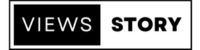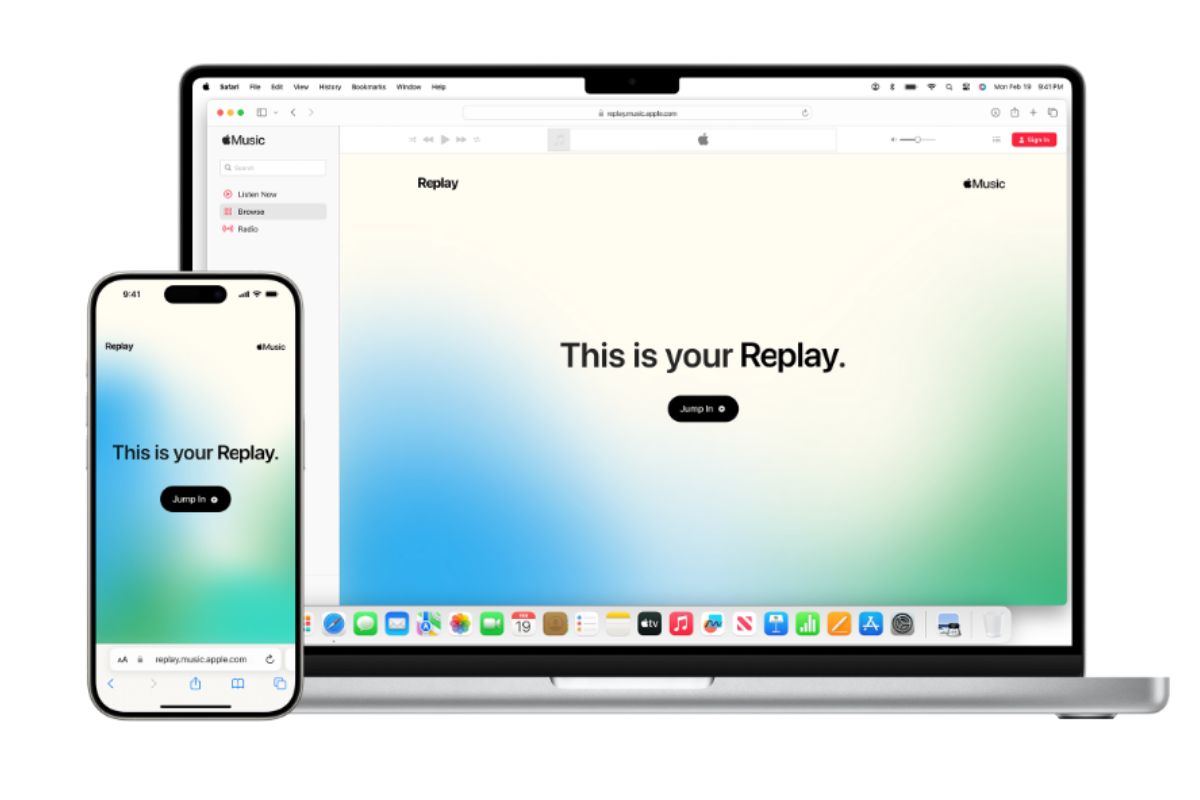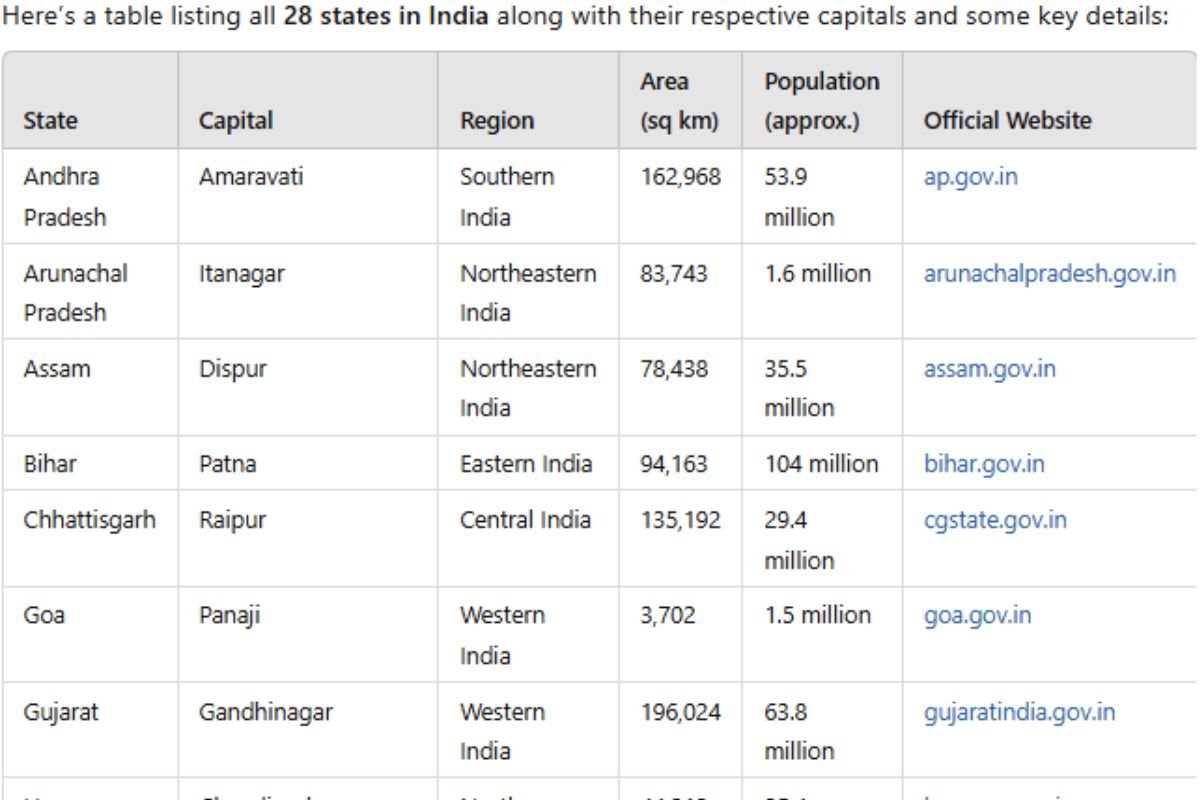Before starting how to use apple music replay. we will talk about what is apple music replay?
Apple Music Replay is a feature that creates a personalized playlist of your most listened-to songs, artists, and albums throughout the year. It’s a way to look back and see what music defined your listening habits for the past year
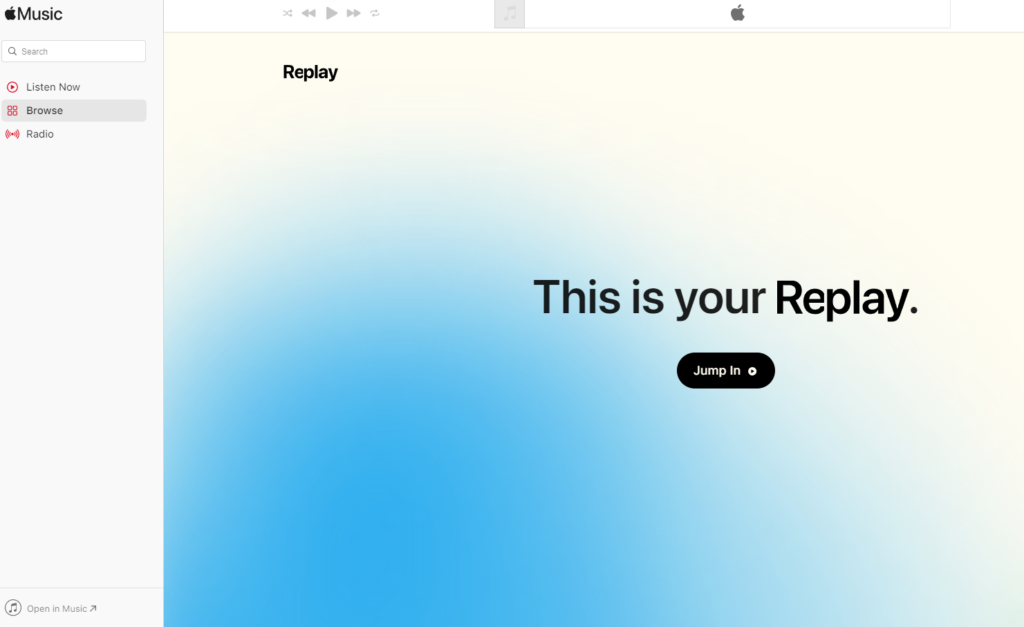
How You Can Get This Features Apple Music Replay
Here’s how to access your Apple Music Replay:
1. Through the Apple Music App:
- Open the Apple Music app on your iPhone, iPad, or Android device.
- Navigate to the “Listen Now” tab.
- Scroll down until you find the section titled “Replay: Your Top Songs by Year.”
2. Through the Replay Website:
- Visit the Apple Music Replay website: [replay.music.apple.com].
- Sign in with your Apple ID associated with your Apple Music subscription.
Requirements:
- Listening history: Ensure “Use Listening History” is enabled on all your devices where you use Apple Music. This allows the app to track your listening habits and create the Replay playlist.
- On iPhone/iPad: Go to Settings > Music and turn on “Use Listening History.”
- On Mac: Open the Apple Music app, go to Music > Settings, click the “General” tab, and select “Use Listening History.”
- On Android: Tap the “More” button at the top of the Apple Music app, then go to Settings and turn on “Use Listening History.”
By following these steps and ensuring listening history is enabled, you should be able to access your personalized Apple Music Replay experience.
How Apple Music Replay works
Apple Music Replay calculates your top songs, albums, artists, playlists, genres and stations using:
- Your listening history in Apple Music
- The number of plays to a song, artist, album, playlist, genre and station
- The amount of time spent listening to a song, artist, album, playlist, genre and station
How to see your Apple Music Replay listening stats
- Make sure the device you’re using is updated to the latest software version.
- Go to replay.music.apple.com.
- Sign in with the same Apple ID that you use with your Apple Music subscription.
- Tap or click Jump In. From here, you can:
- Get insights every month: once you’re eligible, you can see your top songs, artists and albums every month based on play count and time spent listening. And you can see any milestones you’ve reached listening to music.
- See your year-end Replay: at the end of the calendar year, you can see your top songs, artists, albums, genres, playlists and stations, along with play counts, totals and the time you’ve spent listening to them.
- Play your year-end highlight reel: celebrate your year in music with an audio and visual recap of the music you listened to the most.
- Share insights: tap the Share button to share your personalised listening insights in a message and on social media.
How to find and share your Replay playlist
- Open the Apple Music app.
- Go to Listen Now.
- Scroll down to Replay: Your Top Songs by Year. From here, you can:
- Open this year’s Replay playlist to see your top songs in one playlist that’s updated weekly.
- See your Replay playlists from previous years.
- Add your Replay playlist to your library. Open a Replay playlist, then tap Add Button
or click +Add.
If you can’t see Replay
As soon as you’ve played enough music, you’ll receive a notification that your Replay is ready.
If you still can’t see Replay, make sure Use Listening History is turned on for all of your devices:
- On your iPhone or iPad: go to Settings > Music and turn on Use Listening History.
- On your Mac: in the Apple Music app, choose Music > Settings, click the General tab, then select Use Listening History.
- On your Android: at the top of the Apple Music app, tap the More button
, tap Settings, then turn on Use Listening History.