Taking a screenshot in Windows 11 is similar to previous versions of Windows, but the user interface might have some differences. Here’s how you can take a screenshot in Windows 11:
Entire Screen Screenshot:
- Press the PrtScn (Print Screen) key on your keyboard. This will capture the entire screen and save it to your clipboard.
- If your keyboard has an Fn (Function) key, you might need to use it in combination with PrtScn (e.g., Fn + PrtScn).
Also Read How To Take SS(screen shot) In Apple MacBook In 2023?
Active Window Screenshot:
- Press Alt + PrtScn to capture only the currently active window. This will also save the screenshot to your clipboard.
Snip & Sketch Tool:
- Press Win + Shift + S to open the Snip & Sketch tool. This tool allows you to select a specific area of the screen to capture.
- After selecting the area, the screenshot will be copied to your clipboard, and you’ll also see a notification in the bottom-right corner of the screen. Clicking on the notification will take you to the Snip & Sketch app, where you can annotate and save the screenshot.
Snipping Tool (Optional):
- Windows 11 still includes the Snipping Tool, which can also be used to capture screenshots.
- You can search for “Snipping Tool” in the Start menu or use the Win + S shortcut to search for it.
Windows + Print Screen Shortcut:
- Pressing Win + PrtScn will capture the entire screen and automatically save it as a screenshot in the “Screenshots” folder within the “Pictures” library.
Using the Snip & Sketch App:
- You can also access the Snip & Sketch app directly from the Start menu and use its tools to take and annotate screenshots.
Game Bar (for Games):
- If you’re playing a game, you can use the Game Bar by pressing Win + G and then clicking on the camera icon to take a screenshot.
After capturing a screenshot, you can paste it into an image editing software (like Paint, Microsoft Word, or an image editor) using Ctrl + V and save it as needed.
Remember that the keyboard shortcuts and methods might change with updates to Windows, so it’s always a good idea to check the official Microsoft documentation for the most up-to-date instructions.
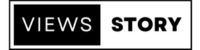
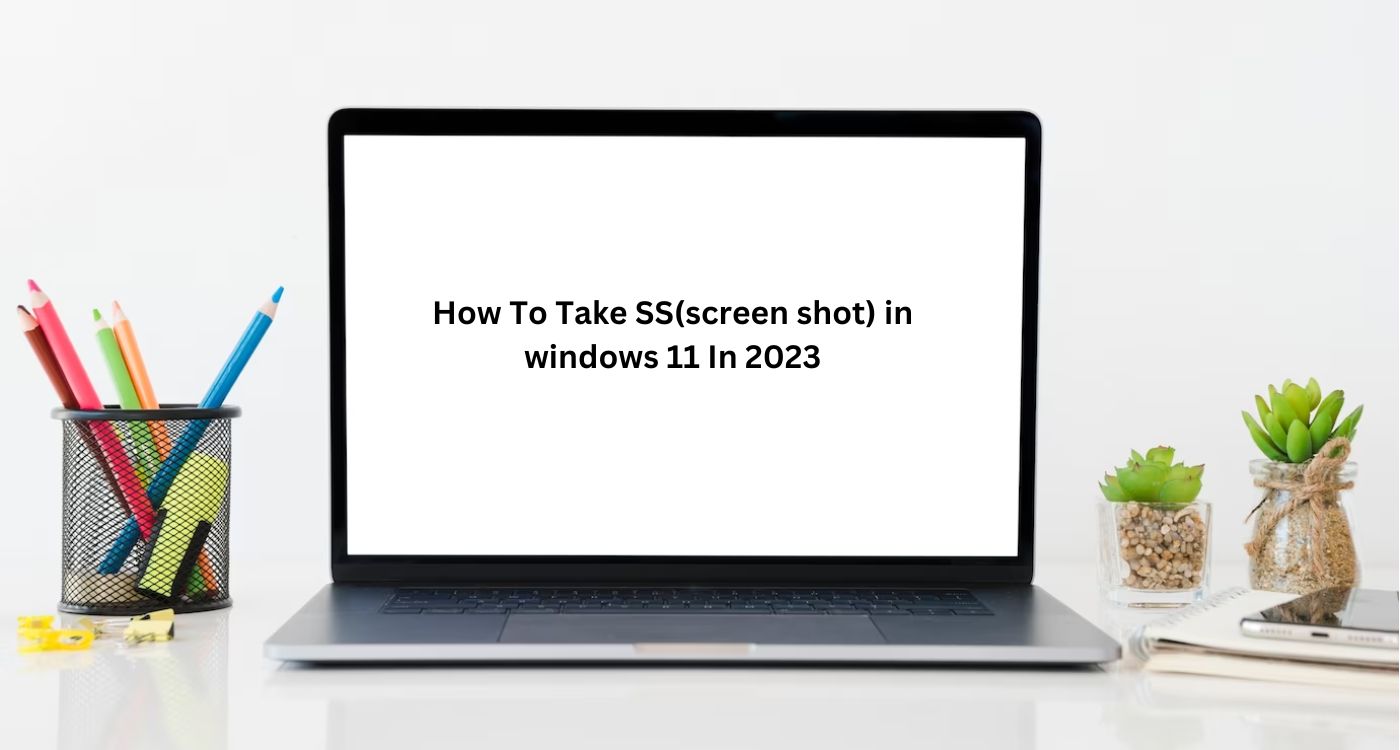



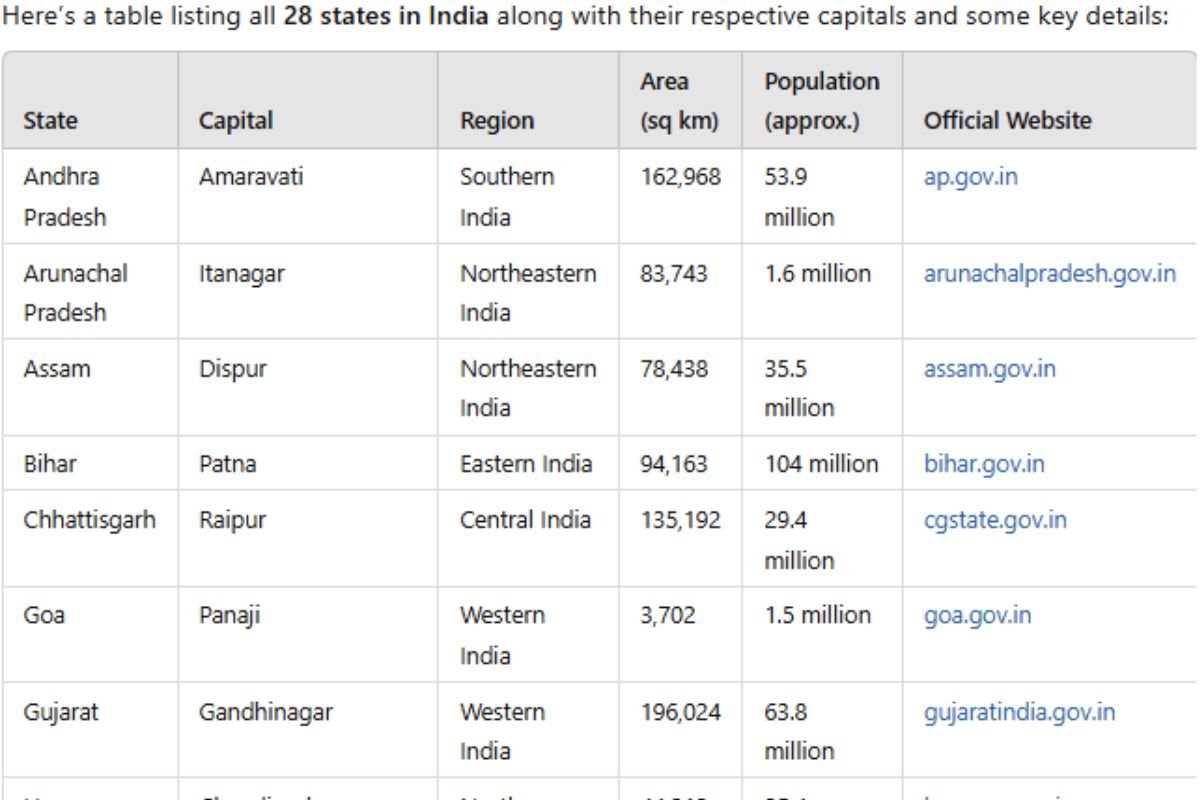

Pingback: The Fairytale of New York-2023
Pingback: 25 Bedtime Stories For Adults In 2023
Pingback: 28 Most Famous People in the World