To change your password on Instagram, you can follow these 10 steps
- Open the Instagram App: Start by opening the Instagram app on your mobile device. If you’re using a web browser on your computer, go to the Instagram website (www.instagram.com) and log in.
- Log In: If you’re not already logged in, enter your current Instagram username (or email) and password to log into your account.
- Go to Your Profile: Tap on your profile picture or username in the bottom right corner (on the mobile app) or at the top right corner (on the website) to go to your profile page.
- Access Settings: On the mobile app, tap on the three horizontal lines (hamburger menu) at the top right corner of your profile page, then tap on “Settings” at the bottom. On the website, click on the gear icon next to “Edit Profile.”
- Security: In the “Settings” menu, scroll down and tap on “Security” (it might also be labeled as “Privacy and Security” or similar).
- Password: Under the “Login Security” section, you will see an option labeled “Password.” Tap on it.
- Enter Current Password: You’ll be prompted to enter your current Instagram password.
- Create a New Password: After entering your current password, you’ll be asked to enter a new password. Make sure it’s a strong, unique password that you haven’t used for other accounts.
- Confirm New Password: Re-enter the new password to confirm it.
- Save Changes: Finally, tap the “Save Changes” button (on the mobile app) or click the “Change Password” button (on the website) to save your new password.
Your Instagram password is now successfully changed. Make sure to remember your new password or store it securely. It’s also a good practice to update your passwords regularly for security purposes.
Also Read More
- 11 Health Benefits Of Chia Seeds And 6 Ways To Use
- 250 Shortest Captions for Instagram: Instant Inspiration
- Different Types of Cloud Computing With Advantages & Challenges
- What Is The Computer Network And It’s Types
- Strategies to Increase Your Instagram Followers
- 100 Unique Instagram Username Ideas For Your Instagram
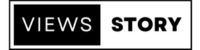
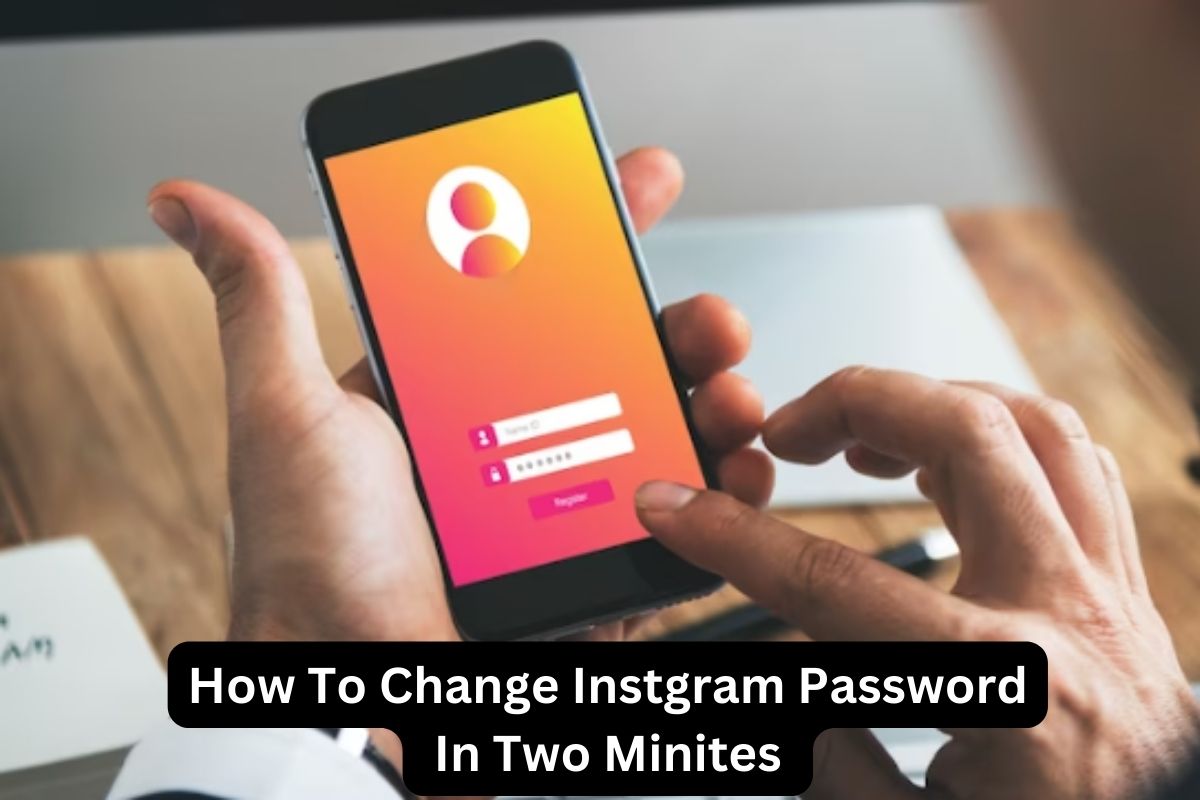



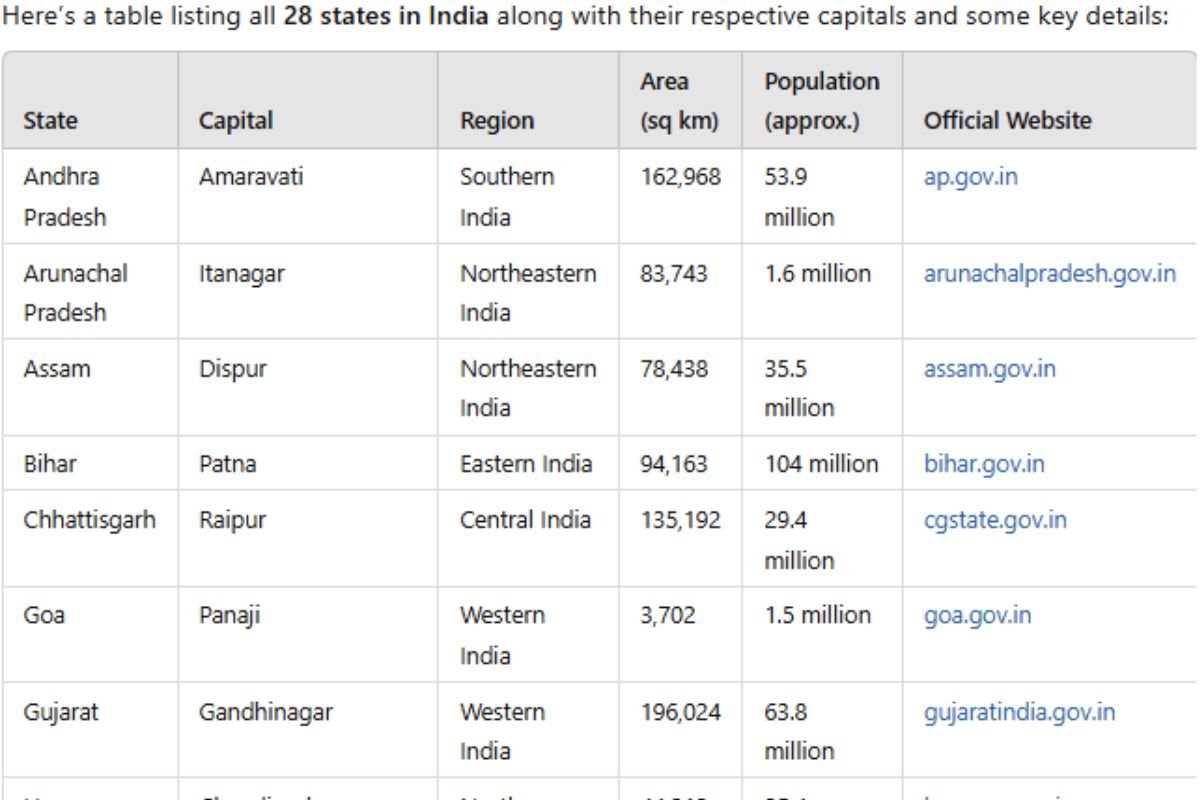

Pingback: How To Transfer Photo From iPhone To Computer with 3 Methods - VIEWS STORY
Pingback: Computer Full Form and Its Evolution Through Generations