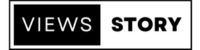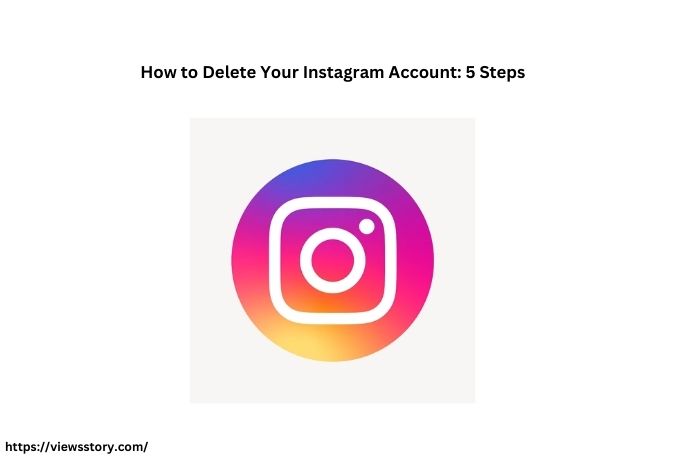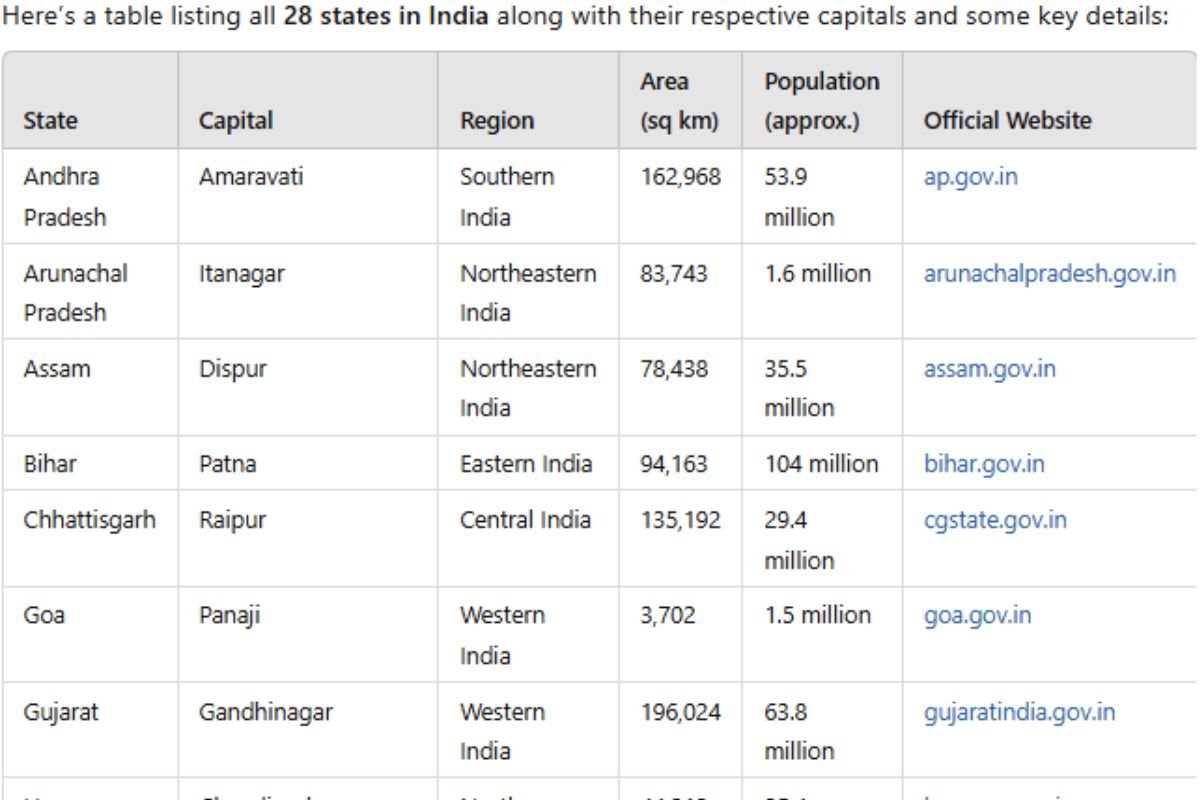In this step-by-step guide, we’ll walk you through how to delete your Instagram account.
Instagram is a popular social media platform that allows users to share photos, videos, and connect with friends and followers.
However, there may come a time when you decide to take a break from social media or want to permanently delete your Instagram account. Whether it’s for privacy concerns, a digital detox, or personal reasons, deleting your Instagram account is a straightforward process.
Step 1: Backup Your Data
Before you proceed with deleting your Instagram account, you might want to save your photos, videos, and other data if you wish to keep them. Here’s how to do it:
- Open the Instagram app on your mobile device or visit the Instagram website (www.instagram.com) on your computer.
- Log in to your account if you’re not already logged in.
- Go to your profile by tapping your profile picture in the bottom right corner on the app or clicking your profile picture in the top right corner on the website.
- Tap the three horizontal lines in the top right corner (or the gear icon on the website) to access your settings.
- Scroll down and select “Security.”
- Under “Data and History,” choose “Download Data.”
- Follow the on-screen instructions to request a download link for your data. Instagram will email you a link to download your data, which may take a few hours to a few days to arrive.
Also Read : 51 websites for Instagram story saver
Step 2: Permanently Delete Your Instagram Account
Once you’ve backed up your data, you can proceed with deleting your Instagram account:
- On your computer or mobile device, open a web browser and go to the Instagram account deletion page: https://www.instagram.com/accounts/remove/request/permanent/
- You’ll be asked to log in to your Instagram account if you’re not already logged in.
- Instagram will ask you to provide a reason for deleting your account. Select the reason that best fits your situation from the dropdown menu.
- Re-enter your Instagram password when prompted.
- Click on “Permanently delete my account.”
- A confirmation message will appear, asking if you’re sure you want to delete your account. Review the message and, if you’re sure, click “OK.”
Step 3: Confirm Deletion
Instagram will remind you that once you delete your account, all your photos, videos, followers, and other account data will be permanently removed. If you’re certain you want to proceed, click “OK.”
Step 4: Account Deletion
Instagram will now begin the process of permanently deleting your account. You will be logged out, and your profile will no longer be accessible. Your account, along with all its content, will be scheduled for deletion. It may take up to 30 days for Instagram to completely remove all your data from its servers.
Step 5: Avoid Reactivating Your Account
During the 30-day deletion period, you have the option to reactivate your Instagram account by logging in. If you log in at any time within these 30 days, your account reactivation will cancel the deletion request, and your account will remain active.
Final Thoughts
Deleting your Instagram account is a personal decision, and it’s essential to consider your reasons carefully. If you’re certain about your choice, follow the steps outlined above to permanently delete your Instagram account. Remember that backing up your data beforehand is a good practice if you wish to keep your photos and videos. Social media breaks can be beneficial for mental health and overall well-being, so don’t hesitate to take this step if it aligns with your goals.