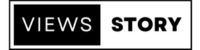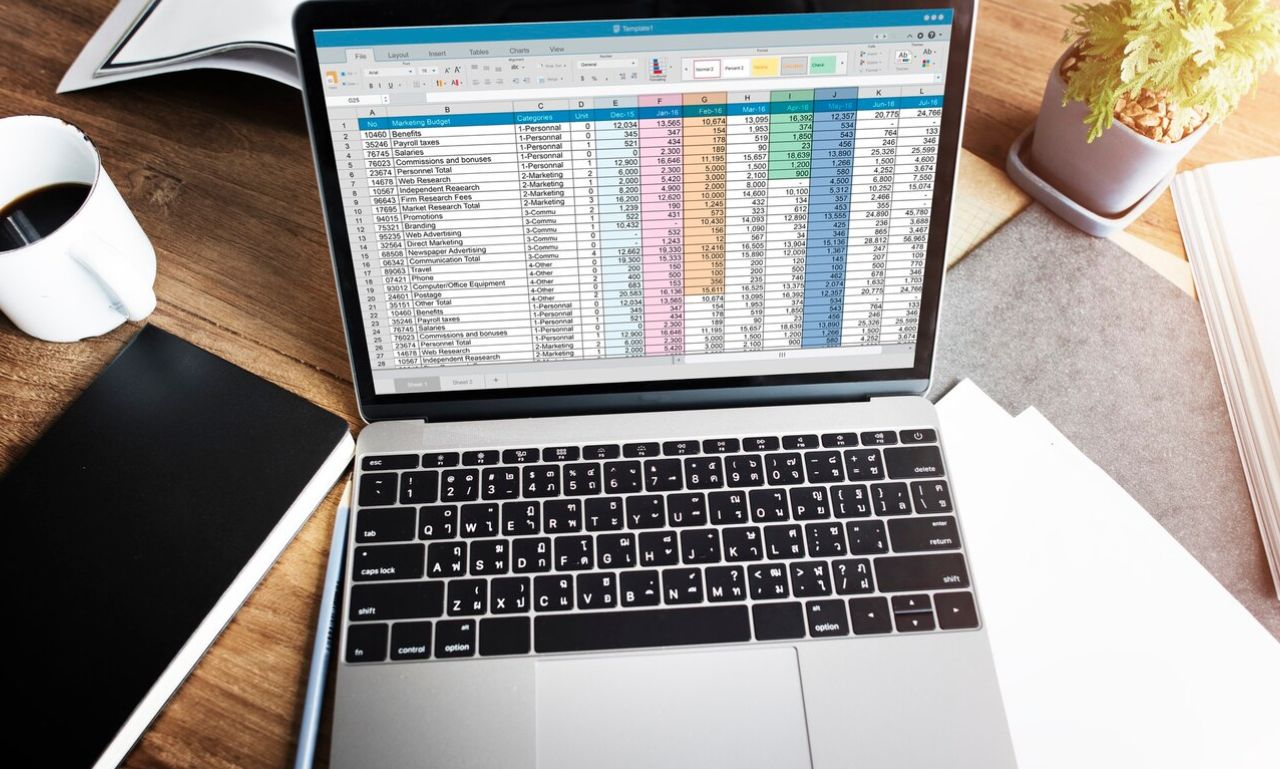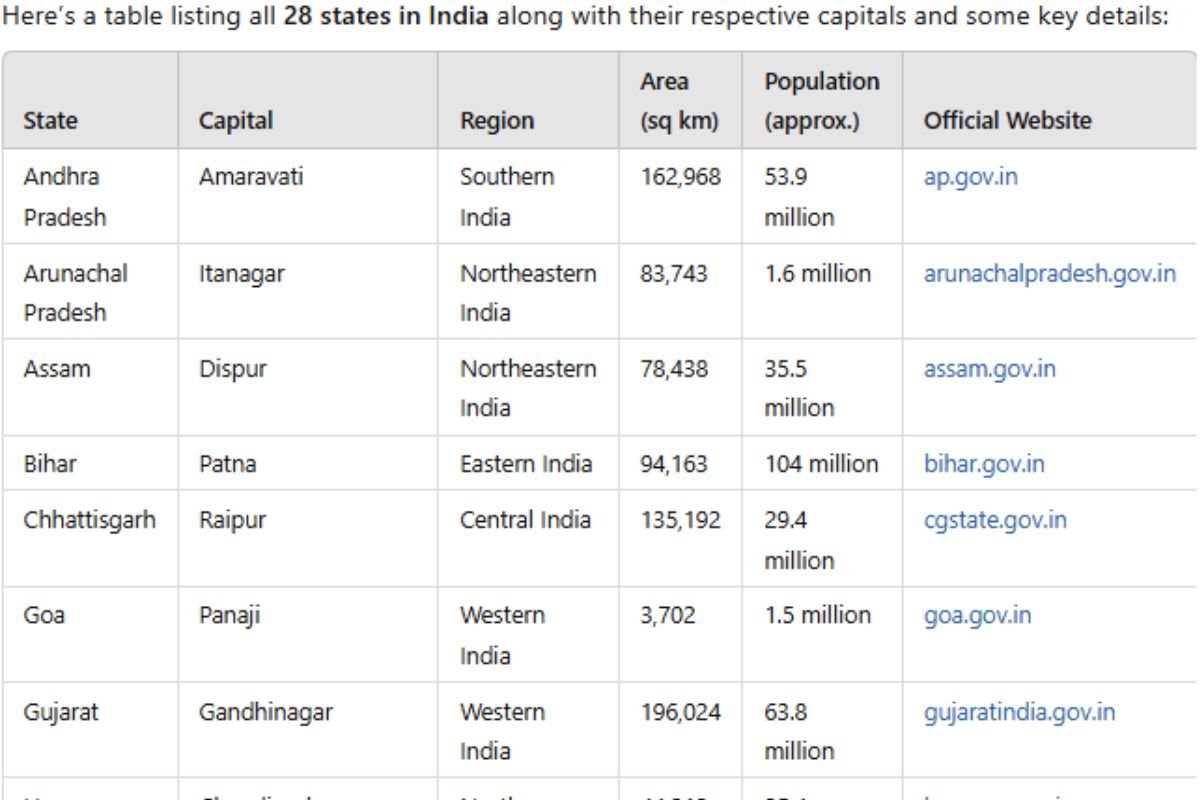Microsoft Excel is a powerful spreadsheet application used for data analysis, calculation, and visualization. Knowing shortcut keys can significantly enhance your productivity by allowing you to perform tasks more efficiently. Here’s a comprehensive guide to essential Excel shortcut keys and their uses:
Also Read : All Computer Shortcut Keys To Use Computer Faster.
Navigation Shortcuts
- Ctrl + Arrow Keys: Navigate to the edge of data regions quickly (up, down, left, right).
- Ctrl + Home: Move to the beginning of the worksheet.
- Ctrl + End: Move to the last cell containing data on the worksheet.
- Ctrl + Page Up / Page Down: Switch between worksheet tabs.
Selection Shortcuts
- Shift + Arrow Keys: Extend the selection of cells.
- Ctrl + Space: Select the entire column.
- Shift + Space: Select the entire row.
- Ctrl + A: Select the entire worksheet.
Editing Shortcuts
- Ctrl + C: Copy selected cells.
- Ctrl + X: Cut selected cells.
- Ctrl + V: Paste copied or cut cells.
- Ctrl + Z: Undo the last action.
- Ctrl + Y: Redo the last undone action.
- F2: Edit the active cell.
Formatting Shortcuts
- Ctrl + B: Apply or remove bold formatting.
- Ctrl + I: Apply or remove italic formatting.
- Ctrl + U: Apply or remove underline formatting.
- Ctrl + 1: Open the Format Cells dialog box for detailed formatting options.
Function Shortcuts
- Alt + =: AutoSum selected cells.
- Ctrl + Shift + $: Apply currency format to selected cells.
- Ctrl + Shift + %: Apply percentage format to selected cells.
- **Ctrl + Shift + #: Apply date format with the day, month, and year to selected cells.
Worksheet Management Shortcuts
- Ctrl + N: Create a new workbook.
- Ctrl + O: Open an existing workbook.
- Ctrl + S: Save the current workbook.
- Ctrl + P: Print the current worksheet.
PivotTable Shortcuts
- Alt + D + P: Create a PivotTable.
- Alt + D + P + T: Create a PivotTable with the PivotTable Wizard.
Chart Shortcuts
- Alt + F1: Create an embedded chart of the data in the current range.
- F11: Create a new worksheet with a chart based on the selected range.
General Tips for Using Shortcut Keys in Excel
- Memorize frequently used shortcuts: Focus on learning shortcuts that align with your typical tasks to maximize efficiency.
- Customize shortcuts: Excel allows customization of shortcut keys. Go to File > Options > Customize Ribbon > Customize… to assign or change shortcuts.
- Practice regularly: Regular use of shortcut keys helps reinforce memory and improves speed over time.
- Refer to built-in help: If unsure of a shortcut or its use, Excel’s built-in help (F1 key) provides detailed explanations and examples.
By mastering these Excel shortcut keys and incorporating them into your workflow, you can streamline data manipulation, formatting, and analysis tasks. This efficiency not only saves time but also enhances your overall productivity when working with spreadsheets.