In the fast-paced world of computing, every second counts. That’s where keyboard shortcut keys come into play. These handy combinations of keystrokes can transform you from a casual computer user into an efficiency powerhouse. Whether you’re a Windows aficionado, a macOS enthusiast, or a lover of popular applications, this comprehensive blog will serve as your ultimate guide to mastering shortcut keys.
The Universal Benefits of Shortcut Keys
Before we dive into the expansive world of keyboard shortcuts, let’s understand why they are a must-know for every computer user:
How to Clear Cookies on Your Computer: A Step-by-Step Guide
1. Turbocharged Productivity
- Shortcut keys allow you to complete tasks at lightning speed, reducing the need for tedious mouse navigation.
2. Ergonomic Bliss
- By relying on keyboard shortcuts, you can minimize the repetitive strain caused by excessive mouse clicks.
3. Multitasking Mastery
- Quickly switch between applications and perform complex actions with ease, enhancing your multitasking abilities.
Now, let’s embark on a journey through the essential shortcut keys used on computers, categorized by operating systems and popular applications.
How To Transfer Photo From iPhone To Computer
Essential Windows Shortcut Keys
General Shortcuts:
- Ctrl + C / Ctrl + X / Ctrl + V
- Copy, Cut, and Paste: The universal trio that works in almost all Windows applications.
- Ctrl + Z / Ctrl + Y
- Undo and Redo: Vital for correcting errors or changes.
- Alt + Tab
- Swiftly switch between open applications, ideal for multitasking.
- Windows Key + D
- Minimize or restore all open windows, revealing the desktop.
- Windows Key + L
- Lock your computer, ensuring privacy when you step away.
How To Take SS(screen shot) In Apple MacBook
File Explorer:
- Ctrl + N / Ctrl + O
- Open a new window or file in File Explorer.
- Alt + Enter
- Access file properties.
- F2
- Rename a selected file or folder.
How to Delete a Blank Page from Word
Browsing (Web or File):
- Ctrl + T
- Open a new browser tab.
- Ctrl + Shift + T
- Reopen the last closed tab.
- Ctrl + W
- Close the current tab.
How To Take SS(screen shot) in windows 1
Essential macOS Shortcut Keys
General Shortcuts:
- Cmd + C / Cmd + X / Cmd + V
- Copy, Cut, and Paste: Similar to Windows, these shortcuts work in macOS applications.
- Cmd + Z / Cmd + Shift + Z
- Undo and Redo actions, indispensable for document editing.
- Cmd + Space
- Activate Spotlight search for quick file and application searches.
- Cmd + Tab
- Switch between open applications with ease.
- Cmd + H
- Hide the active application, decluttering your workspace.
Finder (macOS File Explorer):
- Cmd + N
- Open a new Finder window.
- Cmd + Delete
- Move a file or folder to the Trash.
- Cmd + D
- Duplicate a selected file or folder.
What Is The Computer Network And It’s Types
Essential Application Shortcut Keys
Microsoft Office Suite (e.g., Microsoft Word):
- Ctrl + S
- Save your document.
- Ctrl + B / I / U
- Apply Bold, Italics, or Underline formatting to text.
- Ctrl + P
- Print your document.
Different Types of Cloud Computing
Adobe Creative Suite (e.g., Adobe Photoshop):
- Ctrl + N
- Create a new document.
- Ctrl + S
- Save your work.
- Ctrl + T
- Transform selected layers or objects.
This comprehensive list barely scratches the surface of the vast world of keyboard shortcuts. Remember that each software application may have its unique set of shortcuts, so don’t hesitate to explore further.
How to Master Shortcut Keys
- Online Tutorials: Numerous websites and video tutorials provide in-depth guidance on keyboard shortcuts for various programs and operating systems.
- Practice, Practice, Practice: Proficiency comes with practice. Incorporate shortcuts into your daily tasks, and you’ll soon become an efficiency expert.
- Cheat Sheets: Printable cheat sheets are available online, offering quick references for your favorite shortcuts.
In conclusion, keyboard shortcuts are your secret weapon for unlocking unparalleled efficiency and productivity on your computer. These time-saving keystrokes empower you to accomplish tasks faster, reduce strain, and impress with your tech-savvy skills. So, start your journey to mastering shortcut keys and elevate your computing experience today!
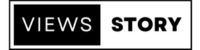

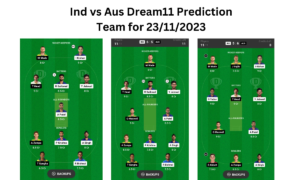






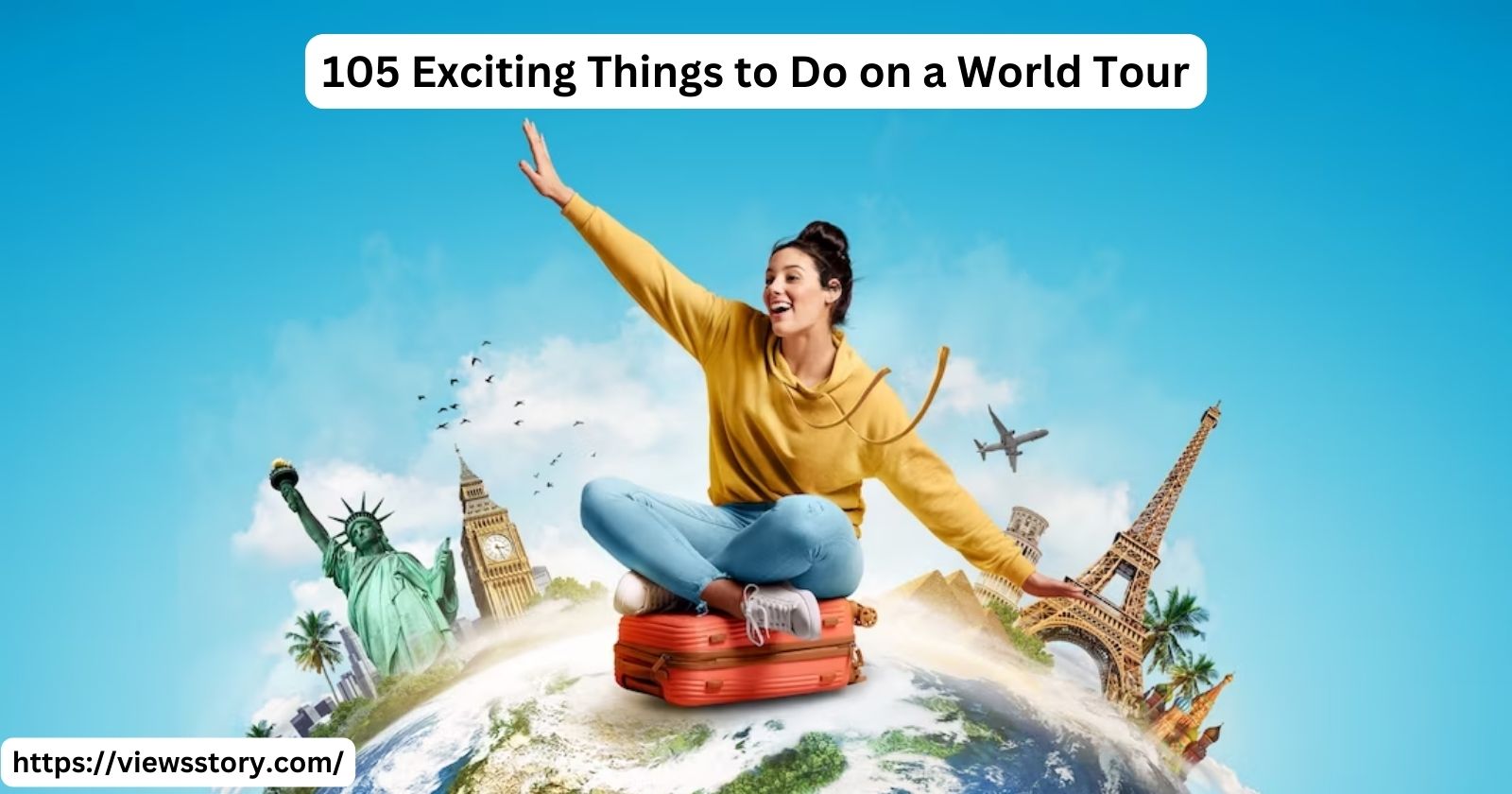
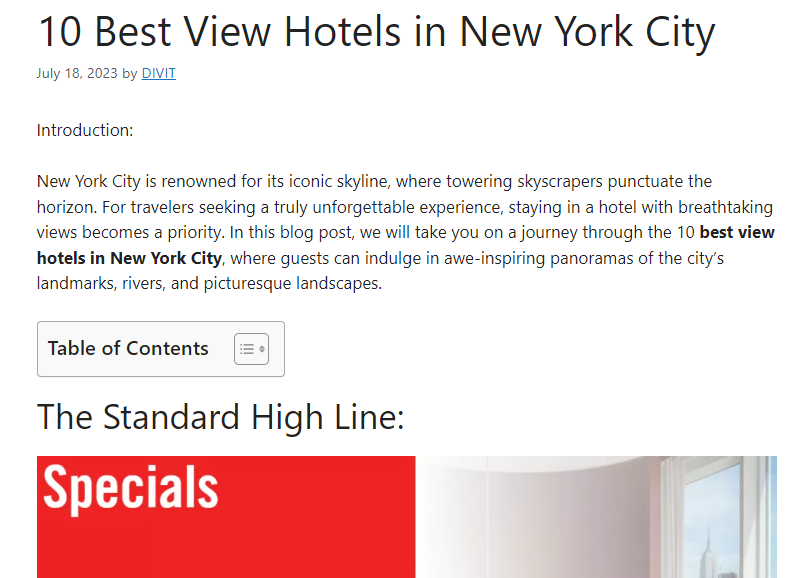


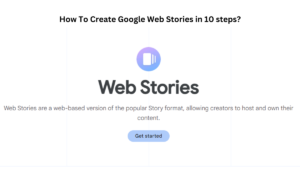

Pingback: Wife of Famous Celebrity With Full Name
Pingback: 28 Most Famous People in the World