Transferring photos from your iPhone to a computer can be done in several ways. Here are three common methods:
Using a USB Cable (Windows or Mac):
- Connect your iPhone to your computer using a USB cable.
- Unlock your iPhone and tap “Trust” when prompted on your iPhone and “Allow” on your computer to establish a connection.
- On Windows, open “File Explorer” or “This PC,” and you should see your iPhone listed as a device. On Mac, open the “Finder” app, and your iPhone will appear in the sidebar.
- Click on your iPhone’s name to access its internal storage.
- Navigate to the “DCIM” folder, where your photos are stored. You may find subfolders with your photos organized by date.
- Select the photos you want to transfer and copy or drag them to a folder on your computer.
Using iCloud (Mac or Windows):
- Ensure you have iCloud Photo Library enabled on your iPhone. You can check this by going to “Settings” > “Photos” and toggling on “iCloud Photos.”
- On your computer, open a web browser and go to iCloud.com.
- Sign in with your Apple ID and password.
- Click on “Photos” to access your iCloud Photo Library.
- Select the photos you want to download by clicking on them.
- Click the download button (a cloud with an arrow pointing downward) to save the selected photos to your computer.
Using Email or Messaging Apps:
- Open the Photos app on your iPhone.
- Find and select the photos you want to transfer.
- Tap the share icon (a square with an arrow) and choose to email or message the photos to yourself.
- Open your email or messaging app on your computer and download the photos from there.
Choose the method that best suits your needs and the equipment you have available. Each method has its advantages, so you can decide which one is the most convenient for your situation.
Also Read More
- Job Opportunities in Computer Science 2023
- How To Change Instagram Password In Two Minutes
- 11 Health Benefits Of Chia Seeds And 6 Ways To Use
- 250 Shortest Captions for Instagram: Instant Inspiration
- Different Types of Cloud Computing With Advantages & Challenges
- What Is The Computer Network And It’s Types
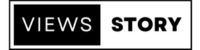

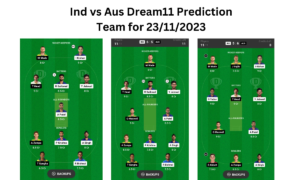






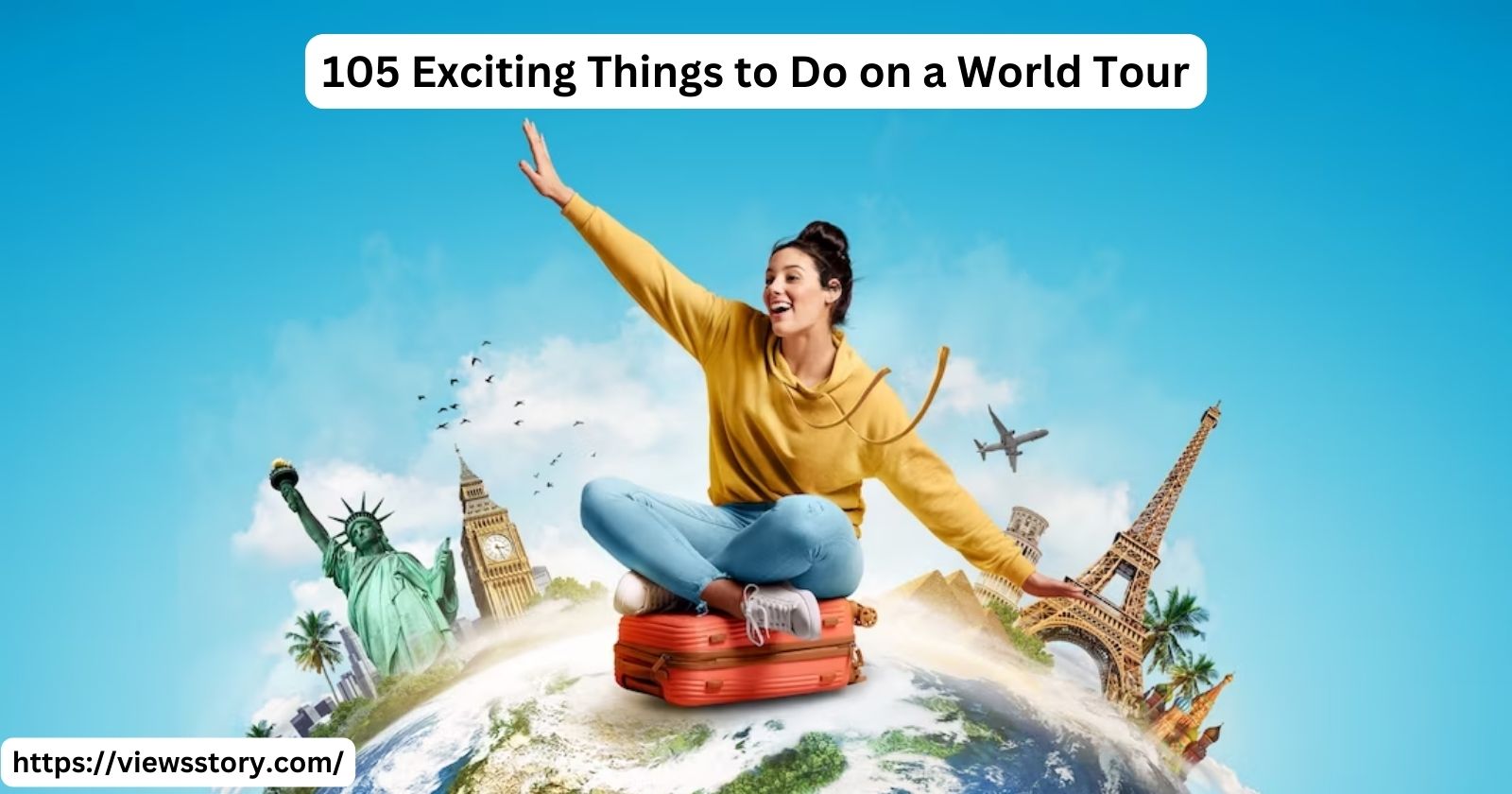
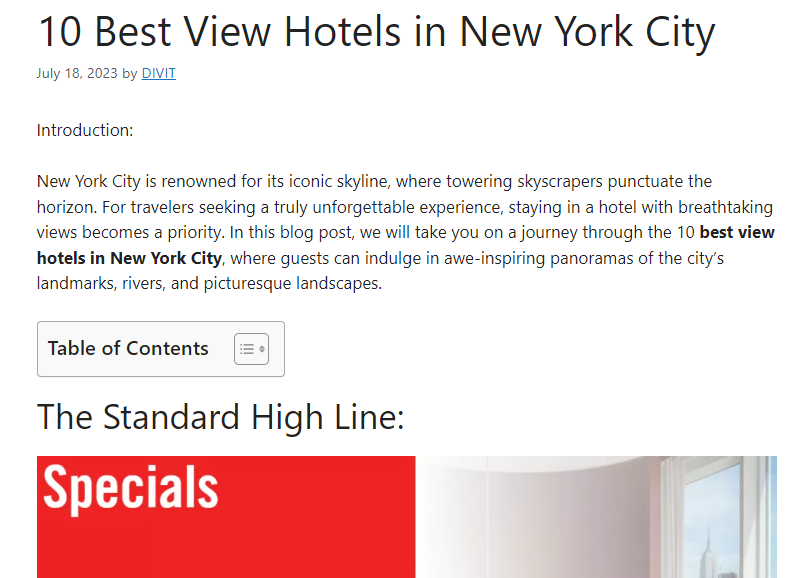


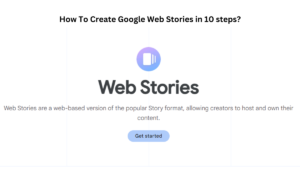

Pingback: 100 Instagram Captions For Birthday Posts
Pingback: How to Clear Cookies on Your Computer: A Step-by-Step Guide
Pingback: How To Connect AirPods To Apple MacBook
Pingback: List of All Computer Shortcut Keys To Use Computer Faster